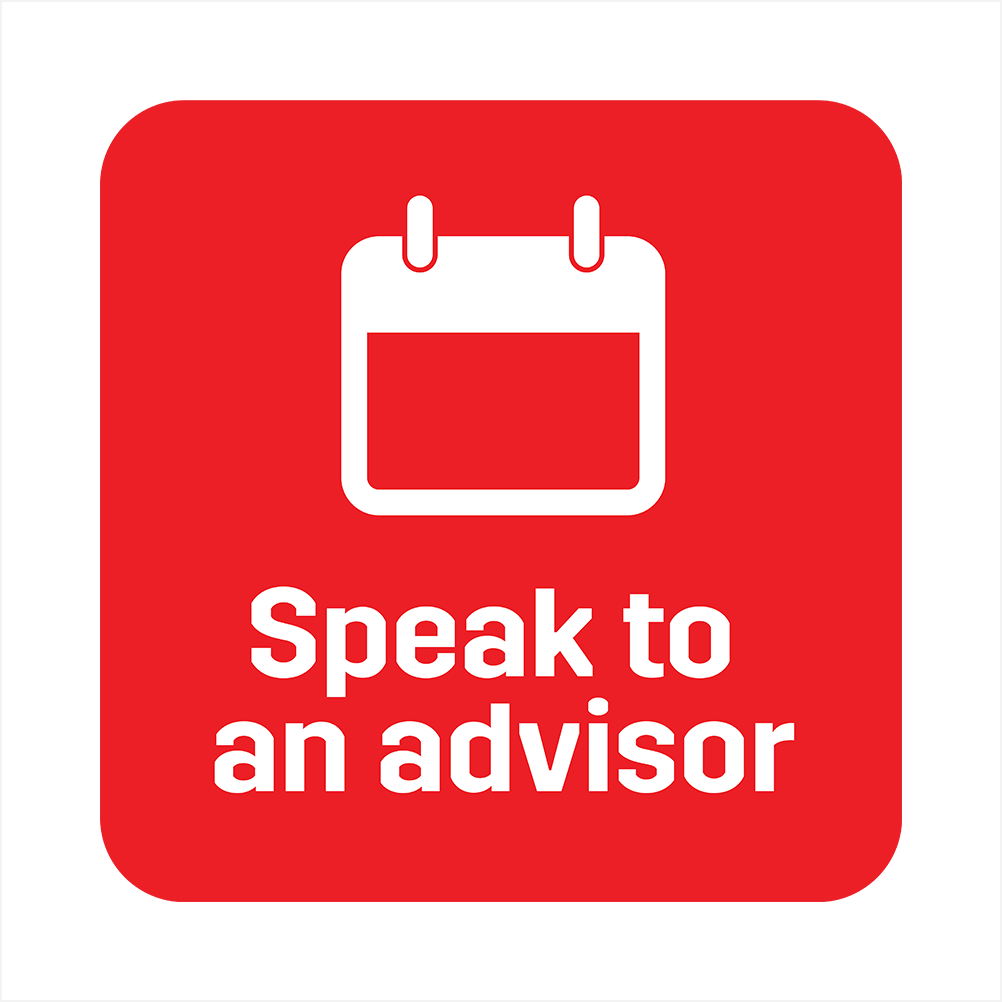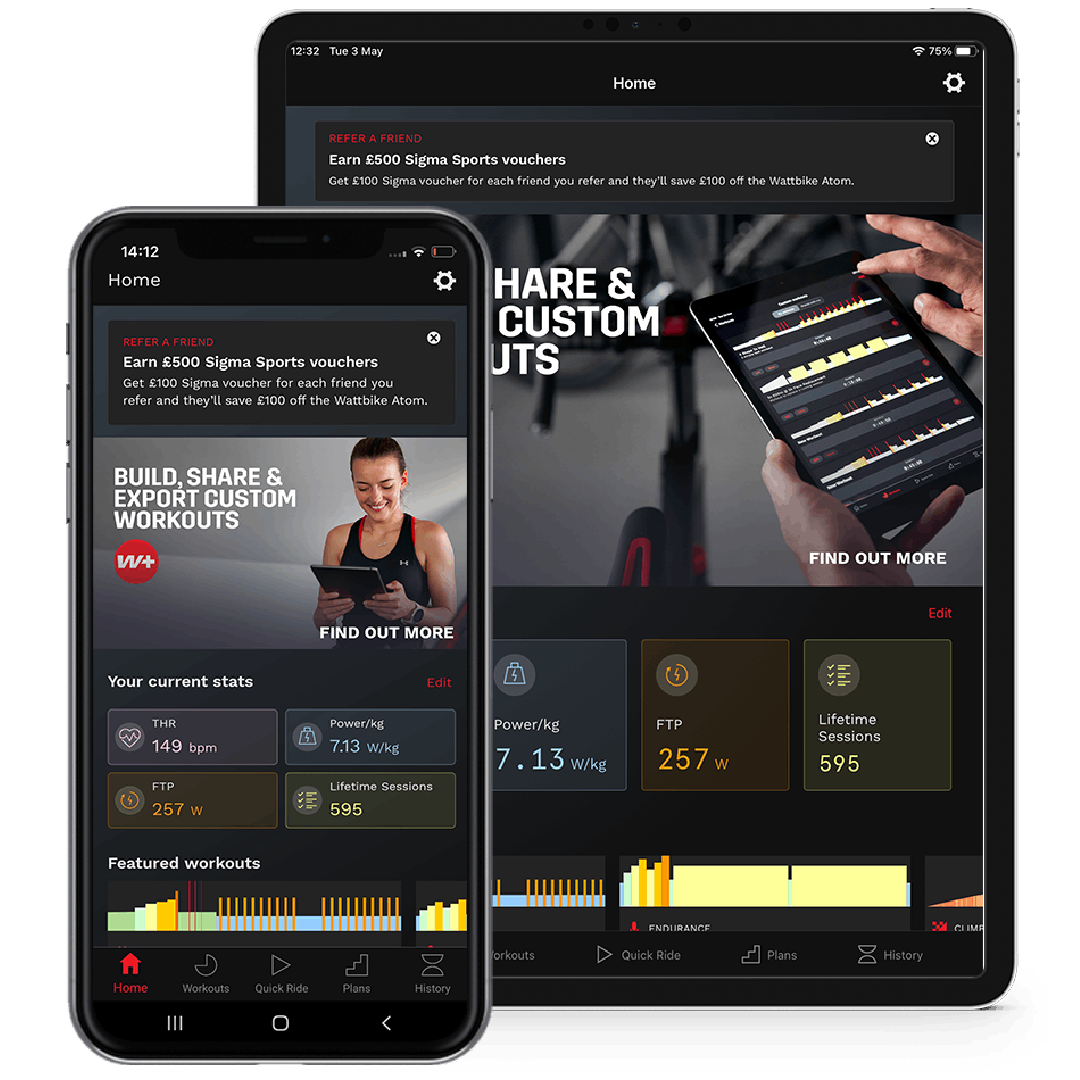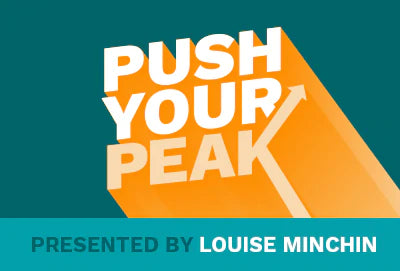Your Cart is Empty
shop
training & apps
support & services
news & information
Apple Connectivity: Guide to Master your Wattbike Setup with Apple Devices
November 09, 2020 4 min read
Being able to connect Apple devices to your Wattbike smart bike and cycling training apps quickly and efficiently before starting a session will make that virtual race, or challenge all the more enjoyable. We’ve taken some of the frequently asked questions and provided a step by step guide for mastering setting up your indoor bike trainer. We recommend when trying to connect your bike to third-party apps you use the free trials to make sure you have the right software for the connection, before paying for a full subscription.

We show you how to:
- Connect the Wattbike Hub app to Apple Health
- Pair Your Apple Watch to Zwift
- Connect to Apps via Apple TV
HOW TO CONNECT THE WATTBIKE HUB APP WITH APPLE HEALTH
- Log into your Wattbike Hub cycling app account via your smart device.
- Select 'Settings' within the menu, select 'Profile' and scroll to the bottom of the screen. You will see the logos for Strava, Training Peaks and Apple Health.
- Click the Apple Health link and you’ll be taken to the Health Access page. Turn ‘All Categories On’ and tap ‘allow’ on the top right hand corner.
For all future Wattbike Hub workout sessions, health data will push automatically to the synced app once good WiFi connection has been established.

Whilst we’re on the subject, it’s worth adding that just like Apple Health, the Wattbike Hub connects to Google Fit. So whether you’re using an iOS device or Android, you can view the hard work you put in on the Wattbike alongside your personal health data. Seamlessly. Accurately.
HOW TO PAIR YOUR APPLE WATCH TO THE ZWIFT APP
Competing against your cycling friends and family on Zwift is a perfect solution to adding variety to your Wattbike training programme.
Connect your Wattbike to Zwift via Bluetooth or ANT+ (learn how here) , and you’ll see your speed, power and cadence stats in real time as you compete against fellow riders or stroll along on a casual group ride. You can also connect your Apple Watch with this step-by-step guide:
- Download Zwift on your Apple iPhone
- Open the Apple Watch app on your iPhone
- Install the Zwift app on to your Apple Watch
- Open the Zwift app on your phone and log in, accepting any bluetooth permission requests
- In the pairing screen on your iPhone, pair your Wattbike under ‘power source’. Tap on heart rate and an option to pair your Apple Watch will show up. Follow the screen prompts which will ask you to allow access to the Health Data and ask you to turn all health permissions ‘on’.
- Tap on Let’s Go on your Zwift app and start riding. Your apple watch will show ‘In Game’ in green on the screen and your HR should be visible on both the watch and screen.

For a step-by-step guide on how to connect your Wattbike to Zwift via Bluetooth and Ant+, view our support page here.
You can also watch a full video on how to pair your Apple Watch to Zwift.
HOW TO STREAM OR CONNECT TO APPS VIA APPLE TV
To link to Apple TV, you will first need to connect your Wattbike to the desired application on your phone or smart device via Bluetooth. Once the app on your device has been connected to your Wattbike, swipe up on your device to connect via screen mirroring, pictured below.

The final steps to establish the connection between your Apple TV and your iOS device will ask you for a 4-digit code. This will be displayed on your TV. Please enter this on your iOS device then press 'OK' to establish this connection. You will now be able to open your desired application and stream this display onto your TV.
In addition to the above, you could also connect to your device using a Lightning Digital AV Adapter. Once this is connected to your iOS device you will then be able to use a standard HDMI cable to share the screen across to your TV. For the Wattbike AtomX and Wattbike Nucleus, you can connect an HDMI cable straight into the Performance Touchscreen if you are just using the Wattbike Hub app.
Should you have any issues connecting your bike to your TV, please ensure both your Wattbike and your iOS device are connected first via bluetooth before connecting to your TV. If your issues persist, please feel free to contact our support team and submit your request online here.

Get The Most From Indoor Cycling with Wattbike
If you’re looking for a personal coach in your pocket, look no further than our very own smartphone app, the Wattbike Hub. Built-in workouts let you train, analyse, and test your cycling performance all from one simple digital platform.
Advance your training into the virtual world and connect to some of the best training apps for your next-generation Wattbike Atom, to help improve your VO2 max and see the benefits of indoor cycling now.
Also in Product guides

Wattbike vs The Rest: The Most Accurate and Reliable Indoor Training Bike on the Market
October 22, 2025 3 min read
Looking for the most accurate indoor training bike on the market? Independent research and global testing shows thatWattbike leads the way. Validated in peer-reviewed evidence based sports science studies and named Best Overall Smart Bike 2025 by Cycling Weekly, Wattbike delivers lab-grade power accuracy, elite-level reliability, and a ride feel that outperforms every competitor. From home riders to elite sports teams, Wattbike is thesmart bike trusted by science, coaches, and champions alike.

Smart Bike VS Air Bike: Which Wattbike is right for your training goals?
August 26, 2025 3 min read
When it comes to indoor cycling, one size doesn’t fit all. Wattbike offers a performance-driven range of bikes. The Atom, Proton, and Air - each with distinct capabilities that align with different training needs and user types.
Whether you're a virtual racing enthusiast, endurance rider, HIIT fanatic, or part of a multi-user fitness household, we want to make sure you’re getting the most out of your Wattbike.
In this blog, we’ll break down the differences between Smart Bikes (Atom & Proton) and our Air Bike (Wattbike Air) and help you match your training goals to the right bike.

Exercise Bike & Indoor Trainer Maintenance Tips for Indoor Cycling
March 11, 2025 5 min read
Read MoreGet the latest!
News, training tips, offers and more, straight to your inbox.